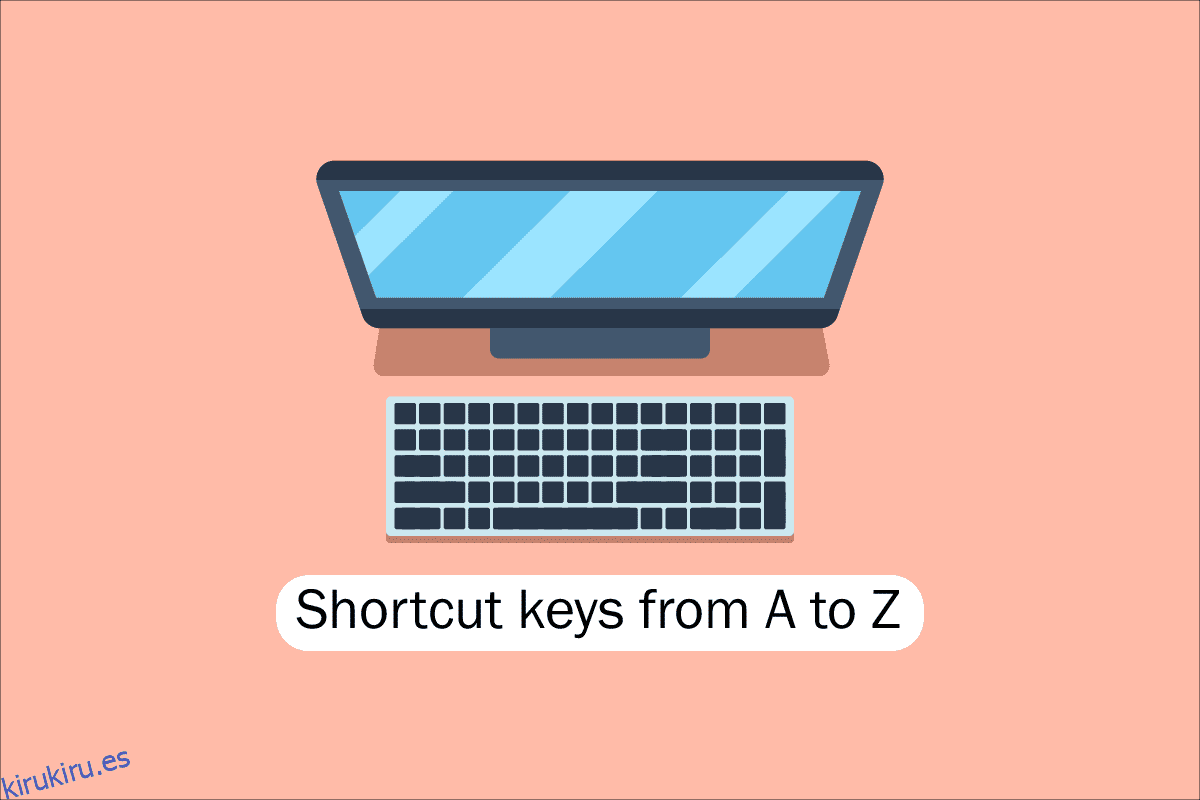Las herramientas de las computadoras, escritorios y otros dispositivos de hoy en día son beneficiosas para todos nosotros. Una de las habilidades clave necesarias para trabajar con software y aplicaciones informáticas es la navegación con el teclado para facilitar el acceso rápido a computadoras, portátiles, etc. Comprender los métodos abreviados de teclado para computadoras es un requisito básico para los nerds tecnológicos como nosotros y, por lo tanto, hoy citaremos todos teclas de acceso directo de las computadoras de la A a la Z para un mejor y más rápido rendimiento de la computadora. Con suerte, es posible que ya conozca muchos de ellos, pero algunos de ellos pueden ser nuevos para usted. Refresque su memoria con la mejor colección de métodos abreviados de teclado para computadora, pero antes de eso, describamos lo que queremos decir cuando hablamos de teclas de método abreviado en la computadora para aquellos que pueden ser más nuevos o un poco viejos para esto.
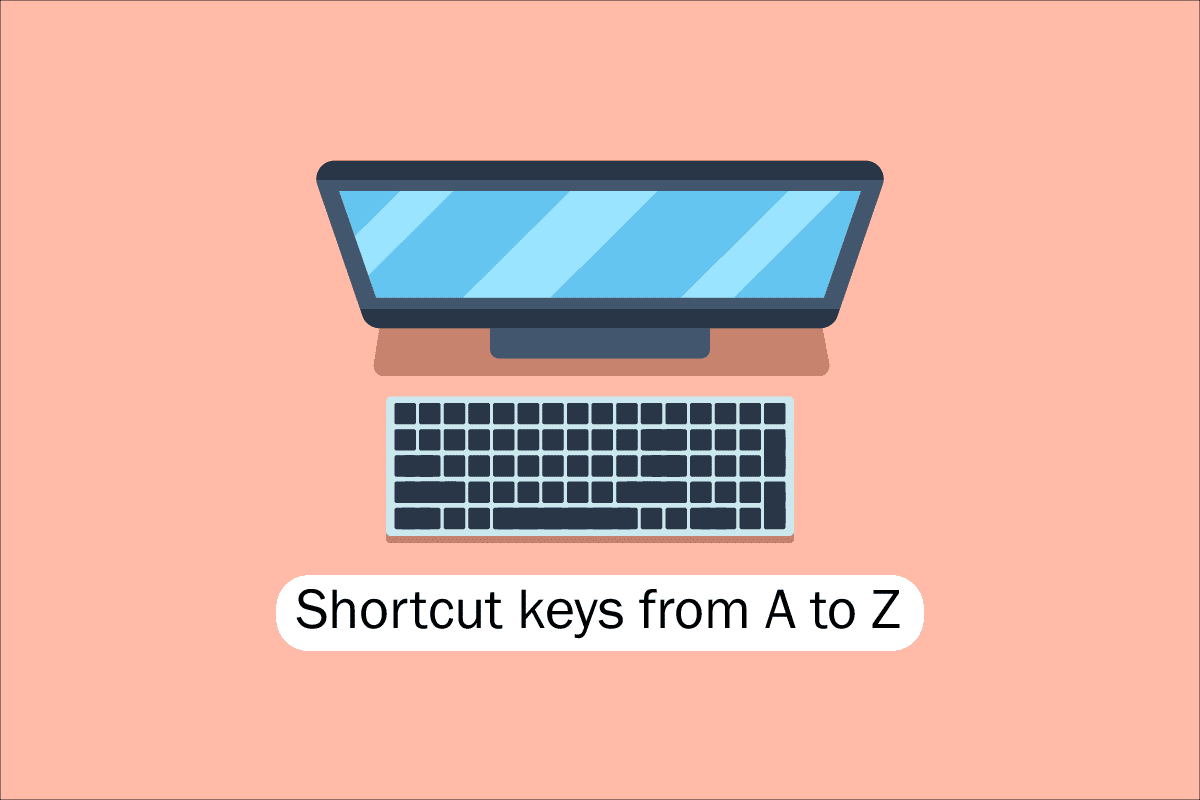
Tabla de contenido
Lista de todas las teclas de acceso directo de la computadora
Para navegar y realizar tareas en el software de la computadora, las teclas de acceso directo ayudan a ofrecer una manera más simple y rápida. En computadoras que son compatibles con IBM, la tecla Alt, la tecla Comando (para usuarios de Apple), la tecla Ctrl o la tecla Shift se usan en combinación con otra tecla para operar las teclas de acceso directo. Incluir la tecla modificadora, el signo más y una segunda tecla al describir un atajo es el estándar industrial de facto. Para decirlo de otra manera, Ctrl + S le indica que mantenga presionadas simultáneamente Ctrl y la tecla S. Al buscar caracteres subrayados en sus menús, también puede ubicar las teclas de acceso directo para aplicaciones conocidas. Puede llegar al menú de archivo presionando la tecla Alt y la tecla F, como se ve en la imagen del menú de archivo, que tiene un subrayado en la F en Archivo. Para ver los caracteres subrayados en algunos programas, el usuario debe mantener presionada la tecla Alt. Las funciones normales Abrir (Ctrl + O) y Guardar (Ctrl + S) tienen teclas de acceso directo asignadas, como se ve en la figura anterior. Las teclas de acceso directo son compartidas por numerosos programas, que descubrirá cuando empiece a recordarlas. Ahora que conocemos los conceptos básicos, pasemos a la lista de teclas de método abreviado del teclado de la computadora.
1. Atajos de teclado comunes
La lista de teclas de método abreviado de teclado de computadora comunes se proporciona a continuación.

-
Alt + F: opciones del menú Archivo en el programa actual.
-
Alt + E: abre las opciones de edición en el programa actual.
-
Alt + Tabulador: cambia entre programas abiertos.
-
F1: vea información de ayuda (casi todos los programas de Windows utilizan F1 para mostrar ayuda).
-
F2: cambia el nombre de un archivo seleccionado.
-
F5: actualiza la ventana del programa actual.
-
Ctrl + D: marca la página actual en la mayoría de los navegadores de Internet.
-
Ctrl + N: cree un documento nuevo o en blanco en algún software, o abra una nueva pestaña en la mayoría de los navegadores de Internet.
-
Ctrl + O: abre un archivo en el software actual.
-
Ctrl + A: selecciona todo el texto.
-
Ctrl + B: cambia el texto seleccionado a negrita.
-
Ctrl + I: cambia el texto seleccionado para que esté en cursiva.
-
Ctrl + U: cambia el texto seleccionado para subrayarlo.
-
Ctrl + F: abre la ventana de búsqueda para el documento o ventana actual.
-
Ctrl + S: guarda el archivo del documento actual.
-
Ctrl + X: corta el elemento seleccionado.
-
Shift + Supr: corta el elemento seleccionado.
-
Ctrl + C: copia el elemento seleccionado.
-
Ctrl + Ins: copia el elemento seleccionado.
-
Ctrl + V – Pegar
-
Shift + Ins – Pegar
-
Ctrl + Y – Rehace la última acción.
-
Ctrl + Z – Deshacer la última acción.
-
Ctrl + K: inserta un hipervínculo para el texto seleccionado.
-
Ctrl + P: imprime la página o el documento actual.
-
Inicio: ir al principio de la línea actual.
-
Ctrl + Inicio: ir al principio del documento.
-
Fin: ir al final de la línea actual.
-
Ctrl + Fin: Ir al final del documento.
-
Mayús + Inicio: resalta desde la posición actual hasta el comienzo de la línea.
-
Mayús + Fin: resalta desde la posición actual hasta el final de la línea.
-
Ctrl + Flecha izquierda: mueve una palabra a la izquierda a la vez.
-
Ctrl + Flecha derecha: mueve una palabra a la derecha a la vez.
-
Ctrl + Esc: abre el menú Inicio.
-
Ctrl + Shift + Esc: abre el Administrador de tareas de Windows.
-
Alt + F4: cierra el programa actualmente activo.
-
Alt + Enter: abre las propiedades del elemento seleccionado (archivo, carpeta, acceso directo, etc.).
-
Tecla de Windows + L: bloquea la computadora, lo que requiere el ingreso de una contraseña para acceder nuevamente.
-
Tecla de Windows + X: acceda al menú de tareas de usuario avanzado en Windows 8 y Windows 10.
-
Tecla de Windows + flecha hacia abajo: minimiza la ventana del programa activo.
-
Tecla de Windows + Flecha arriba: maximiza la ventana del programa activo.
2. Teclas de acceso directo de caracteres especiales
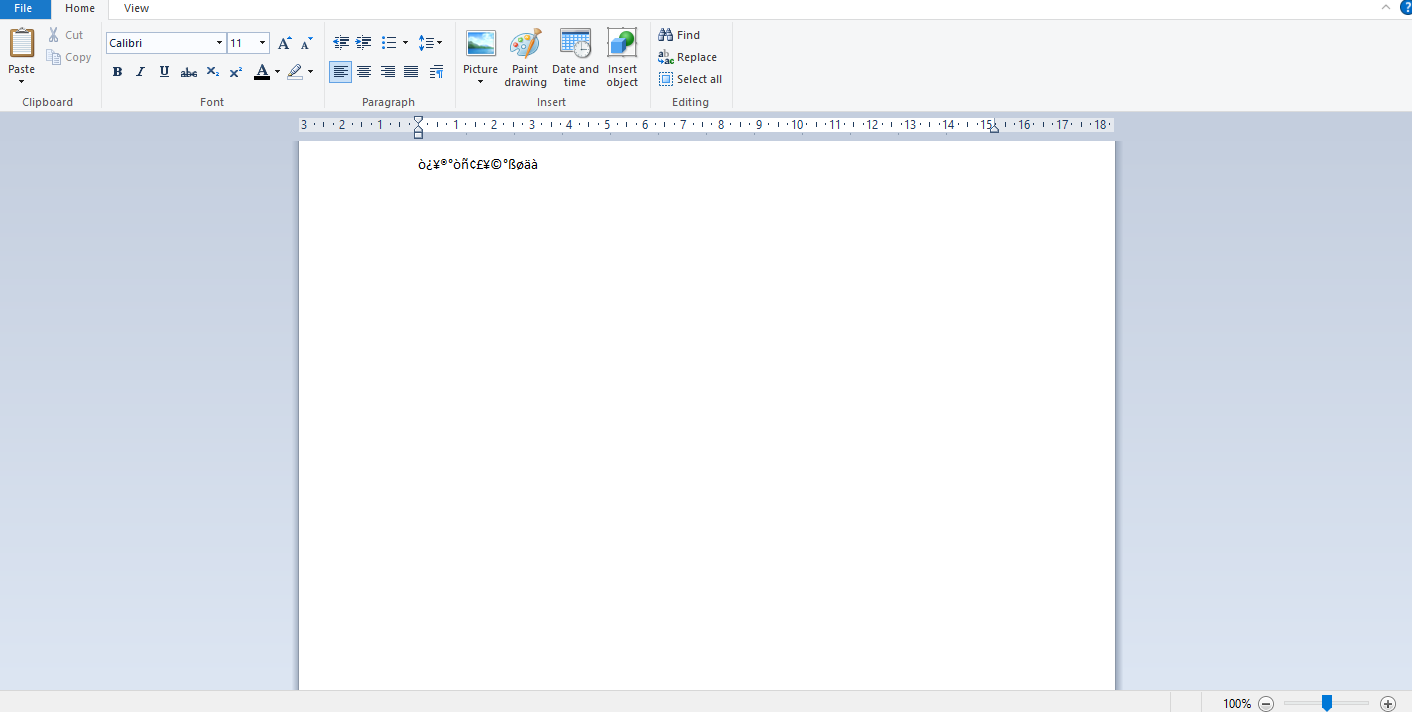
A continuación, enumeramos todas las teclas de acceso directo de la computadora para insertar los caracteres especiales respectivos.
-
Alt + 0224 – a
-
Alt + 0232 – è
-
Alt + 0236 – ì
-
Alt + 0242 – ò
-
Alt + 0241 – ñ
-
Alt + 0228 – ä
-
Alt + 0246 – o
-
Alt + 0252 – ü
-
Alt + 0248 – ø
-
Alt + 0223 – ß
-
Alt + 0198 – Æ
-
Alt + 0231 – ç
-
Alt + 0191 – ¿
-
Alt + 0176 – ° (símbolo de grado)
-
Alt + 0177 – ± (símbolo más/menos)
-
Alt + 0153 – ™
-
Alt + 0169 – ©
-
Alt + 0174 – ®
-
Alt + 0128 – € (moneda euro)
-
Alt + 0162 – ¢ (símbolo de centavo)
-
Alt + 0163 – £ (moneda Libra esterlina)
-
Alt + 0165 – ¥ (moneda yen japonés)
3. Teclas de acceso directo de Windows
Aquí está la lista de todas las teclas de acceso directo de la computadora con Windows.
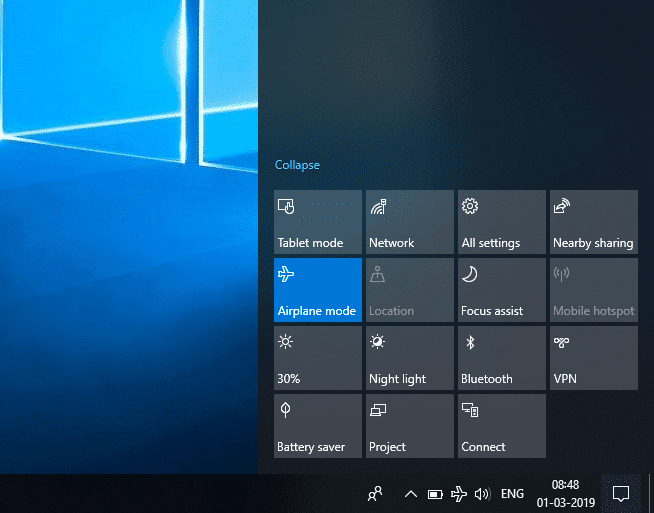
-
Tecla de Windows: abre o cierra el menú Inicio.
-
Tecla de Windows + A: abrir el centro de actividades.
-
Tecla de Windows + C: abre Cortana en modo de escucha.
-
Tecla Windows + D: muestra u oculta el escritorio.
-
Tecla de Windows + E: abre el Explorador de archivos.
-
Tecla de Windows + G: abre la barra de juegos cuando hay un juego abierto.
-
Tecla de Windows + H: abre el acceso a Compartir.
-
Tecla de Windows + I – Abrir Configuración.
-
Tecla de Windows + K: abre la acción rápida Conectar.
-
Tecla de Windows + L: bloquea tu PC o cambia de cuenta.
-
Tecla de Windows + M – Minimiza todas las ventanas.
-
Tecla de Windows + R: abre el cuadro de diálogo Ejecutar.
-
Tecla de Windows + S – Abrir búsqueda.
-
Tecla de Windows + U: abre el Centro de facilidad de acceso.
-
Tecla de Windows + X: abre el menú Enlace rápido.
-
Tecla de Windows + Número: abre la aplicación anclada a la barra de tareas en la posición indicada por el número.
-
Tecla de Windows + tecla de flecha izquierda: ajusta las ventanas de la aplicación a la izquierda.
-
Tecla de Windows + tecla de flecha derecha: ajusta las ventanas de la aplicación a la derecha.
-
Tecla de Windows + tecla de flecha hacia arriba: maximiza las ventanas de la aplicación.
-
Tecla de Windows + tecla de flecha hacia abajo: minimiza las ventanas de la aplicación.
-
Tecla de Windows + Coma: mira temporalmente el escritorio.
-
Tecla de Windows + Ctrl + D: agregar un escritorio virtual.
-
Tecla de Windows + Ctrl + Flecha izquierda o derecha: cambiar entre escritorios virtuales.
-
Tecla de Windows + Ctrl + F4: cierra el escritorio virtual actual.
-
Tecla de Windows + Enter – Abrir Narrador.
-
Tecla de Windows + Inicio: minimiza todas las ventanas excepto la activa del escritorio (restaura todas las ventanas en el segundo trazo).
-
Tecla de Windows + PrtScn: captura una captura de pantalla y guárdala en la carpeta Capturas de pantalla.
-
Tecla de Windows + Shift + Flecha arriba: estira la ventana del escritorio hacia la parte superior e inferior de la pantalla.
-
Tecla de Windows + Tabulador: abre la vista de tareas.
-
Tecla de Windows + tecla más (+) – Acercar usando la lupa.
-
Tecla Windows + tecla Guión (-) – Alejar usando la lupa.
-
Ctrl + Shift + Esc: abre el Administrador de tareas.
-
Alt + Tabulador: cambia entre aplicaciones abiertas.
-
Alt + tecla de flecha izquierda: retroceder.
-
Alt + tecla de flecha derecha: avanzar.
-
Alt + Re Pág: Sube una pantalla.
-
Alt + Av Pág: Mueve una pantalla hacia abajo.
-
Ctrl + Alt + Tabulador: ver aplicaciones abiertas
-
Ctrl + C: copia los elementos seleccionados al portapapeles.
-
Ctrl + X: corta los elementos seleccionados.
-
Ctrl + V – Pegar contenido desde el portapapeles.
-
Ctrl + A: selecciona todo el contenido.
-
Ctrl + Z – Deshacer una acción.
-
Ctrl + Y – Rehacer una acción.
-
Ctrl + D: elimina el elemento seleccionado y muévelo a la papelera de reciclaje.
-
Ctrl + Esc: abre el menú Inicio.
-
Ctrl + Shift: cambia la distribución del teclado.
-
Ctrl + Shift + Esc: abre el Administrador de tareas.
-
Ctrl + F4: cierra la ventana activa.
-
Fin: muestra la parte inferior de la ventana activa)
-
Inicio: muestra la parte superior de la ventana activa)
-
Bloqueo numérico + signo de asterisco
-
– Muestra todas las subcarpetas que están debajo de la carpeta seleccionada
Bloq Num + Signo más (+) – Muestra el contenido de la carpeta seleccionada
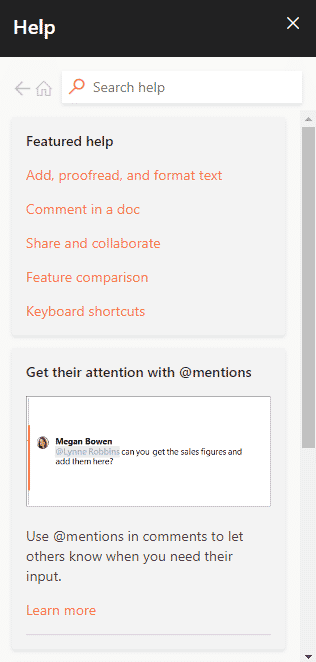
4. Atajos de tecla F1 – F12
Atajo de teclado de computadora Las teclas de función se enumeran a continuación.
- Tecla F1
- En prácticamente todos los programas, se utiliza para iniciar la ventana de ayuda.
- También se puede acceder al BIOS o CMOS con esto. El uso de otras teclas como F2, F10, Eliminar y Esc en algunas máquinas puede permitirle acceder a la configuración del BIOS.
El centro de ayuda y soporte técnico de Microsoft Windows aparecerá si presiona Ventana + F1.
- Tecla F2
- Se utiliza para cambiar el nombre de un icono, archivo o carpeta que el usuario selecciona en Microsoft Windows.
Se utiliza además para acceder a la configuración de CMOS.
Tecla F3
Abre la función de búsqueda en muchos programas.
Tecla F4
Abre la ventana de búsqueda en Windows XP y Excel.
- Tecla F5
- Actualice el escritorio, la ventana, la página del documento o la página web abierta al frente.
La página completa se vuelve a descargar cuando presiona las teclas Ctrl + F5 o Shift + F5 simultáneamente en un navegador web.
- Tecla F6
- Los navegadores de Internet como Internet Explorer, Mozilla Firefox, Google Chrome, etc., permiten a los usuarios mover el puntero a la barra de direcciones.
Reduce el volumen de los parlantes de la computadora portátil (en algunas computadoras portátiles).
Tecla F7
Aumenta el volumen de los altavoces en algunos portátiles.
- Tecla F8
- Abre el menú de inicio de Windows, que normalmente se usa para acceder al modo seguro de Windows.
Algunas máquinas también pueden acceder al sistema de recuperación de Windows de esta manera, aunque es posible que necesiten un CD de instalación de Windows para hacerlo.
Tecla F9
Se utiliza para acceder a la barra de herramientas Medidas en Quark 5.0.
- Tecla F10
- En los sistemas Compaq, HP y Sony, permite a los usuarios acceder a la partición de recuperación oculta.
- En algunos sistemas, los usuarios pueden ingresar a la configuración de CMOS.
Algunas computadoras portátiles también pueden utilizarlo para aumentar el brillo de sus pantallas.
Tecla F11
Permite la opción de acceder a la partición de recuperación oculta en las computadoras eMachines, Gateway y Lenovo.
- Tecla F12
- Inicie la herramienta de depuración del navegador o firebug.
Muestra una lista de los dispositivos de arranque de una computadora al inicio.
5. Teclas de acceso directo de MS Word
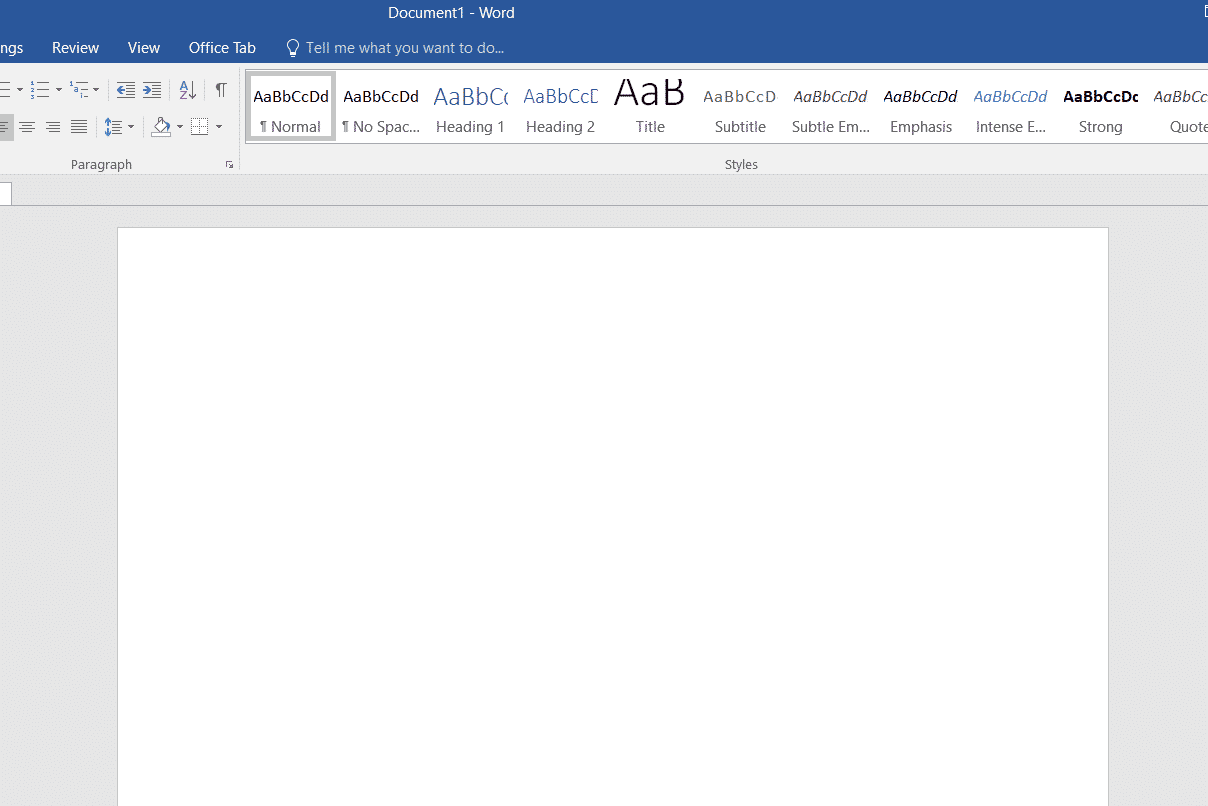
-
Todas las teclas de acceso directo de la computadora en Microsoft Word se enumeran a continuación.
-
Ctrl + B – Selección resaltada en negrita
-
Ctrl + C – Copiar texto seleccionado
-
Ctrl + X – Cortar el texto seleccionado
-
Ctrl + N – Abrir documento nuevo/en blanco
-
Ctrl + O – Abrir opciones
-
Ctrl + P – Abre la ventana de impresión
-
Ctrl + F – Abrir cuadro de búsqueda
-
Ctrl + I – Poner en cursiva la selección resaltada
-
Ctrl + K – Insertar enlace
-
Ctrl + U – Subrayar la selección resaltada
-
Ctrl + V – Pegar
-
Ctrl + G – Buscar y reemplazar opciones
-
Ctrl + H – Buscar y reemplazar opciones
-
Ctrl + J – Justifica la alineación del párrafo
-
Ctrl + L: alinear el texto o la línea seleccionados a la izquierda
-
Ctrl + Q – Alinear el párrafo seleccionado a la izquierda
-
Ctrl + E: alinear el texto o la línea seleccionados al centro
-
Ctrl + R: alinear el texto o la línea seleccionados a la derecha
-
Ctrl + M – Sangrar el párrafo
-
Ctrl + T – Sangría francesa
-
Ctrl + D – Opciones de fuente
-
Ctrl + Shift + F – Cambiar la fuente
-
Ctrl + Shift + > – Aumentar fuente seleccionada +1
-
Ctrl + ]– Aumentar la fuente seleccionada +1 [ – Decrease selected font -1
- Ctrl + Shift + * – View or hide non printing characters
- Ctrl + (Left arrow) – Move one word to the left
- Ctrl + (Right arrow) – Move one word to the right
- Ctrl + (Up arrow) – Move to the beginning of the line or paragraph
- Ctrl + (Down arrow) – Move to the end of the paragraph
- Ctrl + Del – Delete the word to the right of the cursor
- Ctrl + Backspace – Delete the word to the left of the cursor
- Ctrl + End – Move the cursor to the end of the document
- Ctrl + Home – Move the cursor to the beginning of the document
- Ctrl + Space – Reset highlighted text to the default font
- Ctrl + 1 – Single-space lines
- Ctrl + 2 – Double-space lines
- Ctrl + 5 – 1.5-line spacing
- Ctrl + Alt + 1 – Change text to heading 1
- Ctrl + Alt + 2 – Change text to heading 2
- Ctrl + Alt + 3 – Change text to heading 3
- Shift + F3 – Change the case of the selected text
- Shift + Insert – Paste
- F4 – Repeat the last action performed (Word 2000+)
- F7 – Spell check selected text and/or document
- Shift + F7 – Activate the thesaurus
- F12 – Save as
- Ctrl + S – Save
- Shift + F12 – Save
- Alt + Shift + D – Insert the current date
- Alt + Shift + T – Insert the current time
- Ctrl + W – Close document
- Ctrl + Equal sign (=) – Set chosen text as a subscript.
- Ctrl + Shift + Equal sign (=) – Set chosen text as superscript.
6. MS Powerpoint Shortcut Keys
Computer keyboard shortcut keys for Microsoft Powerpoint is listed below.

- Ctrl + Shift + < – Reduce the font size of the selected text by one size.
- CTRL + G – Group things together
- Ctrl + M – Create a new slide just after your chosen slide.
- CTRL + D – Create a duplicate of your current slide.
- Esc – Exit the ongoing slide show and it will redirect you to the earlier live view.
- Ctrl + K – Enter a hyperlink.
- Ctrl + Shift + > – Maximize the font size of the selected text by one size.
- F5 – Start the presentation from the initial slide.
- Ctrl + N – These commands are used in a different Powerpoint software window, to create a new, blank slide.
7. MS Excel Shortcut Keys
Following is all Shortcut keys of Computer in Microsoft Excel.
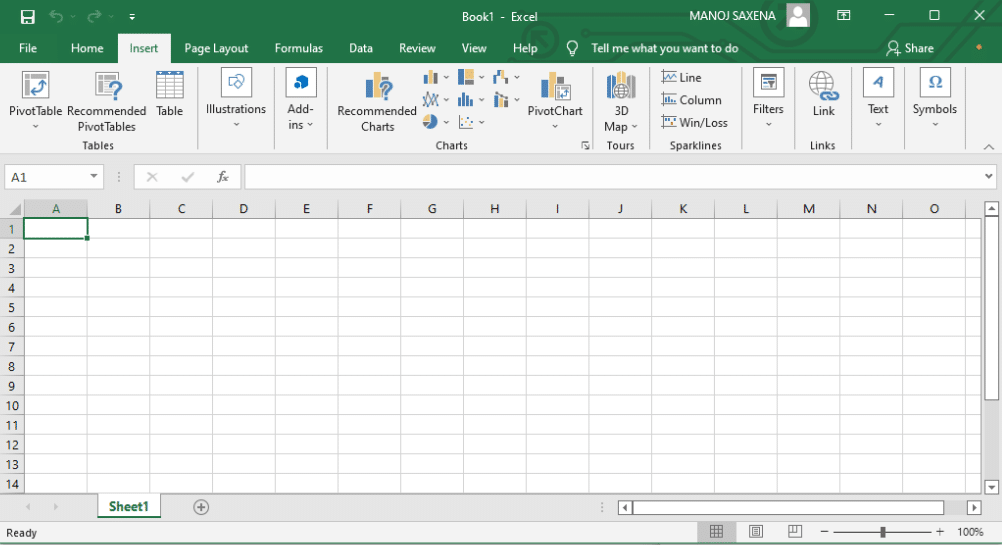
- Alt + Shift + F1 – When you want to insert new worksheet use these keys together
- Shift + F3 – With the help of these keys, you can open the MS-Excel formula window
- Shift + F5 – When you press these keys together it will open the search box
- F11 – The F11 key is used to create a chart in MS-Excel
- Ctrl + Shift +; – With the help of these keys, you can enter the current time
- Ctrl +; – Use these keys together to enter the current date
- Ctrl + K – When you want to Insert a link, you can use these keys together
- Ctrl + F – These keys are used to open find and replace options in MS-Excel
- Ctrl + G – Use these keys together to open go-to options
- Ctrl + B – When you press these keys together it will bolden the highlighted selection.
- F2 – When you want to edit the selected cell using this key
- F5 – With the help of this key, you can go to a specific cell
- F7 – With the help of this key, you can check the spelling of selected text
- Ctrl + I – These commands are used to Italicize highlighted selection.
- Ctrl + Space – Use these keys together to select the entire column
- Shift + Space – Use these keys together to select the entire row
- Ctrl + W – Use these keys together to close the document
- Ctrl + H – Use these keys to open find and replace options
- Ctrl + U – With help of these keys, you can underline highlighted text.
- Ctrl + Y – With help of these keys, you can underline highlighted text.
- Ctrl + Z – With the help of these keys, you can undo the last deleted action
- Ctrl + F9 – Use these keys to minimize a current window in MS-Excel
- Ctrl + F10 – Use these keys to maximize the currently selected window in MS-Excel
- Ctrl + Tab – With the help of these keys, you can move between two or more open MS-Excel files
- Alt + Equals sign (=) – With the help of these keys, you can initiate the formula to add all of the above cells
- Ctrl + – With the use of these keys together you can insert the value in the current cell from the above cell.
- Ctrl + (Right arrow) – With the help of these keys, you can jump on to the next section of text
- Ctrl + O – Use these keys to open options in MS-Excel
- Ctrl + N – Use these keys together to open the document in MS-Excel
- Ctrl + P – Use these keys together to open the print dialogue box in MS-Excel
8. Internet Explorer Shortcut Keys
Following is the list of computer keyboard shortcut keys for Internet Explorer.
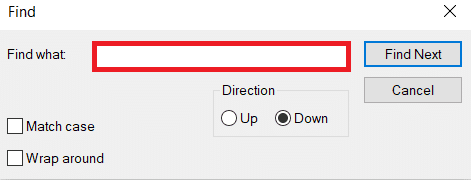
- CTRL + B – Open the Organize Favorites dialog box
- CTRL + E – Open the Search bar
- CTRL + F – Start the Find utility
- CTRL + H – Open the History bar
- CTRL + I – Open the Favorites bar
- CTRL + L – Open the Open dialog box
- CTRL + N – Start another instance of the browser with the same Web address
- CTRL + O – Open the Open dialog box, the same as CTRL+L
- CTRL + P – Open the Print dialog box
- CTRL + R – Update the current Web page
- CTRL + W – Close the current window
9. Mac Shortcut Keys
Below we have listed all Shortcut keys of Mac Computer.
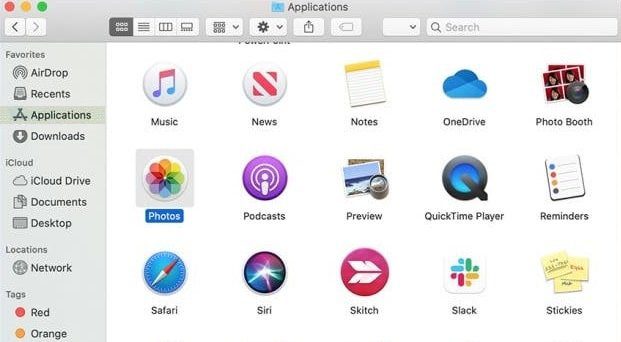
- Command-X – Cut the selected item and copy it to the Clipboard.
- Command-C – Copy the selected item to the Clipboard.
- Command-V – Paste the contents of the Clipboard into the current document or app.
- Command-Z – Undo the previous command. Press Command-Shift-Z to redo.
- Command-A – Select all items.
- Command-F – Open a Find window, or find items in a document.
- Command-G – Find the next occurrence of the item you’re searching for. Command-Shift-G – Find the previous occurrence.
- Command-H – Hide the windows of the front app. Press Command-Option-H to view the front app but hide all other apps.
- Command-M – Minimize the front window to the Dock. Press Command-Option-M to minimize all windows of the front app.
- Command-N – Open a new document or window.
- Command-O – Open the selected item, or open a dialog to select a file to open.
- Command-P – Print the current document.
- Command-S – Save the current document.
- Command-W – Close the front window. Press Command-Option-W to close all windows of the app.
- Command-Q – Quit the current app.
- Command-Option-Esc – Choose an app to Force Quit.
- Command-Tab – Switch to the next most recently used app among your open apps.
- Open Apple + Down – Opens the selected icon.
- Open Apple + Shift + Up Arrow – Used to direct the input focus to the desktop level.
- Open Apple + L – Make an alias.
- Open Apple + R – Show the original item.
- Open Apple +? – Mac help.
- Open Apple + E – Eject
- Up arrow – Used to select the icon above the one currently highlighted.
- Down arrow – Used to select the icon below the one currently highlighted.
- Tab – Highlight the next icon inside the folder, in alphabetical order.
- Shift + Tab – Highlight the previous icon inside the folder, in alphabetical order.
- Left arrow – Used when viewing by the icon to select the icon to the left of the one highlighted.
- Right arrow – Used when viewing by the icon to select the icon to the right of the one highlighted.
- Shift + Click – Select the icon and add it to the set of those selected.
- Open Apple + T – Add to favorites.
- Command + J – Justify the text to the screen
10. Linux Shortcut Keys

Following are computer keyboard shortcut keys for Linux OS.
- Ctrl + C – Copy any highlighted text, image, or some other object to the clipboard.
- Ctrl + V – Paste copied text, image, or some other object from the clipboard.
- Ctrl + X – Cut highlighted text, image, or some other object.
- Ctrl + S – Save the currently opened file.
- Ctrl + N – Create a new file.
- Ctrl + Z – Undo the last action.
- Ctrl + Q – Quit the application in focus.
- Ctrl + Alt + F1 to F6 – Switch to a virtual console.
- Ctrl + Alt + F7 – Switch to the first graphical terminal.
11. Cinnamon Shortcut Keys (Linux Mint)
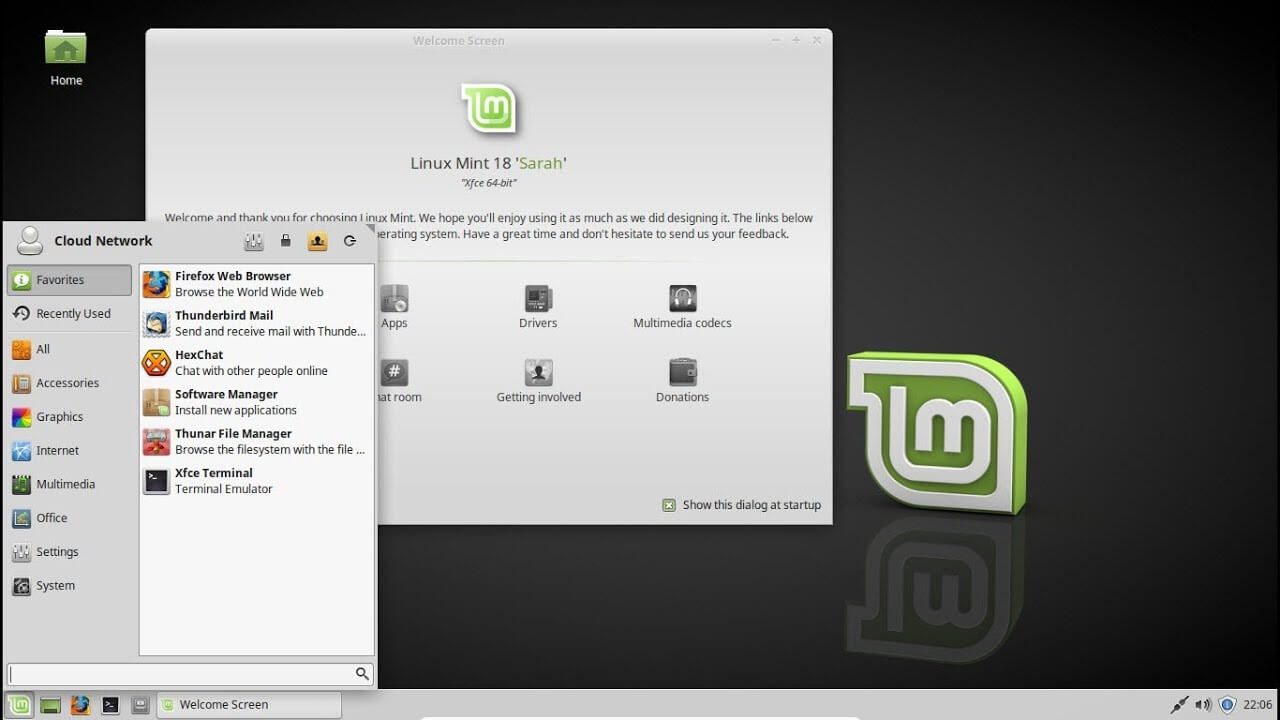
Following is the list of Computer keyboard shortcut keys for Cinnamon OS.
- Ctrl + Alt + Down – Show all currently running applications on the selected workspace.
- Ctrl + Alt + Up – Show running applications across all workspaces.
- Alt + Tab – Cycle between running applications.
- Shift + Alt + Tab – Cycle between running applications in the opposite direction.
- Alt + F2 – Open a command prompt.
- Alt + F4 – Close the window in focus.
- Super + L – Open the Cinnamon Debugger.
- Super + D – Minimize all windows to show desktop.
- Ctrl + Super + Arrow keys – Span the window in focus to a border.
- Shift + Ctrl + Alt + Left or Right Arrow – Move the window in focus to the workspace on the left or right.
12. Ubuntu Shortcut Keys
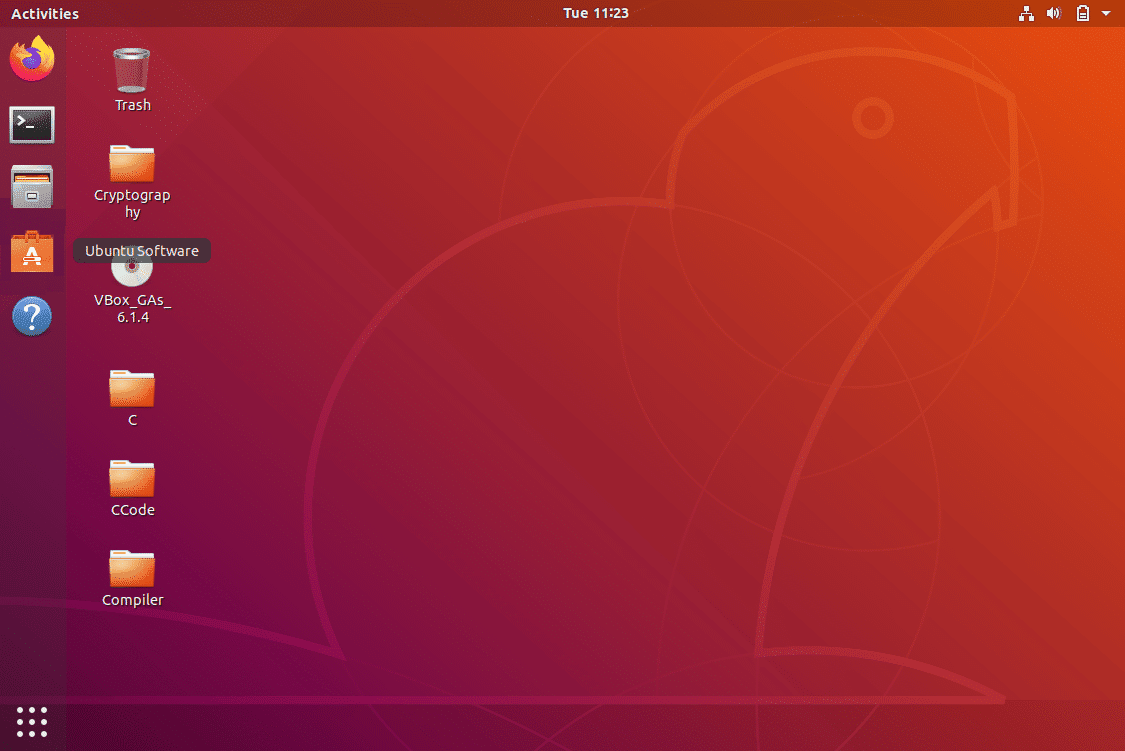
Computer keyboard shortcut keys for Ubuntu OS is listed below.
- Super – Open Activities.
- Alt + F2 – Open a command prompt.
- Alt + Tab – Cycle between running applications.
- Super + Arrow keys – Snap the window in focus to a border.
- PrtSc – Take a screenshot of the entire screen.
- Alt + PrtSc – Take a screenshot of the window in focus.
- Shift + PrtSc – Take a screenshot of a selected area on the screen.
- Ctrl + Alt + T – Launch Terminal.
- Super + L – Lock the current session.
- Super + D – Minimize all windows to show desktop.
13. Firefox Shortcut Keys
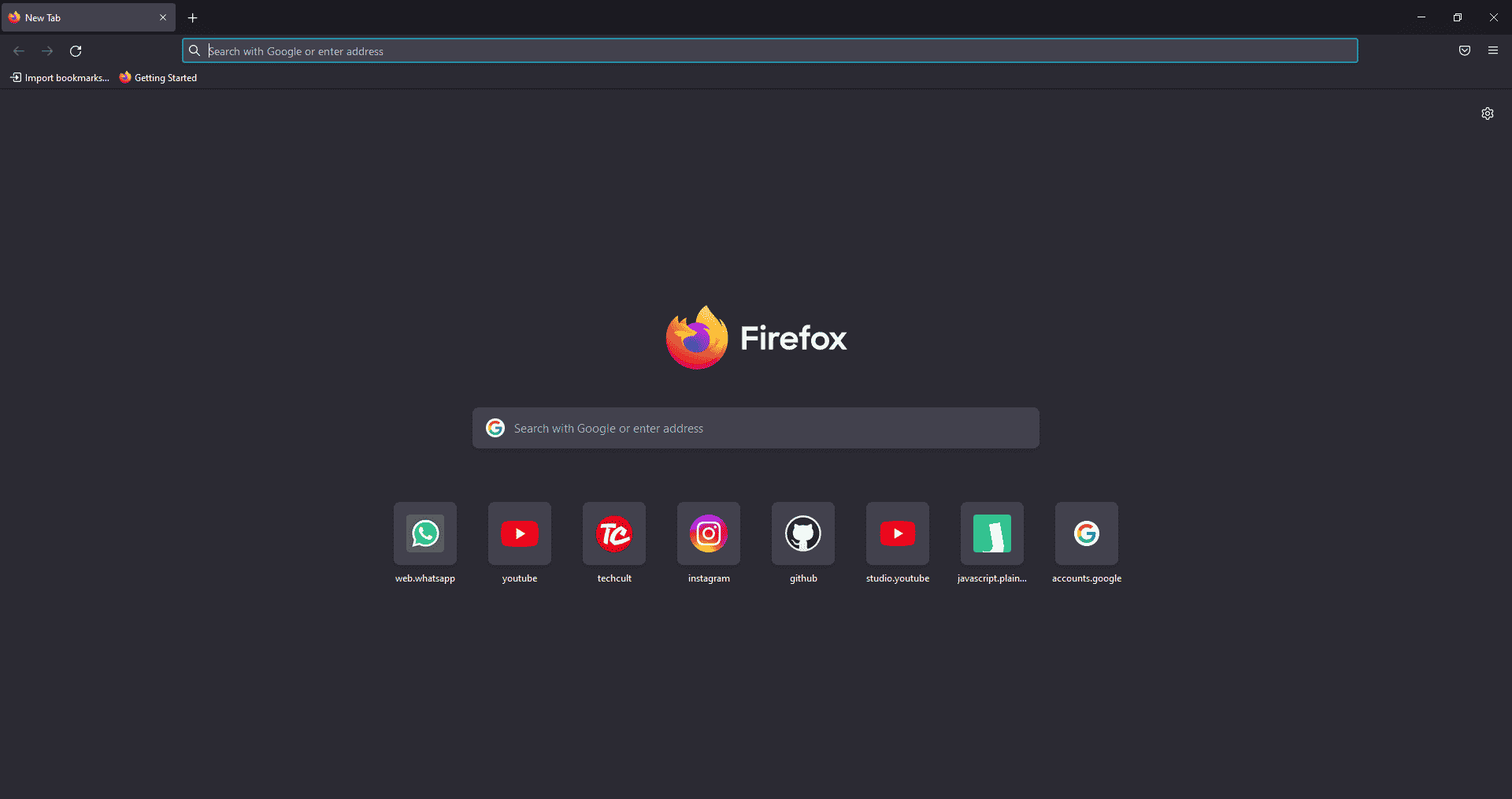
Here is the list of all Shortcut keys of Computer for the Mozilla Firefox browser.
- Backspace – Go back.
- F5 or Ctrl + R – Reload the current page.
- Ctrl + P – Print the current page.
- Ctrl + S – Save the current page.
- Ctrl + F – Find text on the current page.
- Ctrl + K – Bring the search bar into focus.
- Ctrl + W – Close the current tab.
- Ctrl + N – Open a new tab.
- Ctrl + Shift + P – Open a new private window.
- Ctrl + Shift + Q – Exit Firefox.
14. YouTube Shortcut Keys
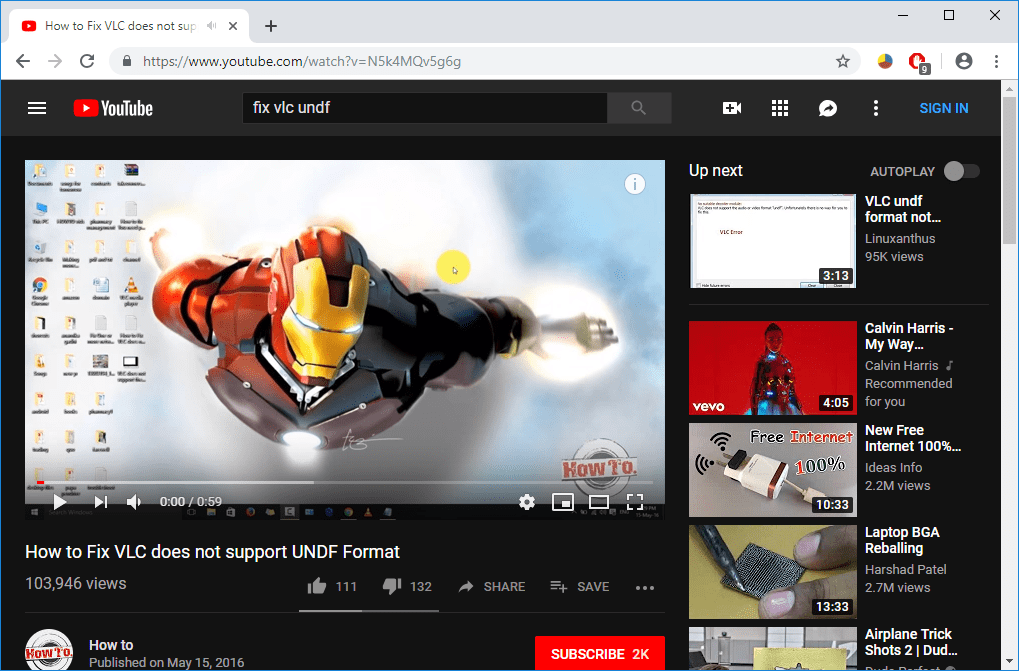
Here are the list of Computer keyboard shortcut keys in YouTube.
- Spacebar or K – Play and pause a video on YouTube.
- Zero or Home – Start that video again from the beginning.
- End – Jump to the end of the video. If you are watching a playlist, it will play the next video in the playlist.
- Right Arrow (→) – Fast forward the video by five seconds each time you press the key.
- Left Arrow (←) – Fast backward the video by five seconds when you press the key.
- J – Rewind the video for 10 seconds
- L – Forward the video with 10 seconds.
- Numbers (1 to 9) – Any number of keys from 1 to 9 is used to jump the video in the form of a percentage. For example, if you press 1 while watching a video, the video will forward 10%. If you press 2, the video will forward 20%. Thus, if you press 8, the video will forward 80%.
- F – Switch the video to full-screen mode or theater mode.
- T – Switch between theater mode and normal mode.
- Up Arrow (↑) – Increase the volume while watching video on full-screen mode. Whereas during normal mode, you have to click on the video before pressing this key.
- Down Arrow (↓) – Decrease the volume while watching video on full-screen mode. In normal mode, you have to click on the video before using this key.
- M – It enables you to mute the video on YouTube.
15. Google Chrome Shortcut Keys
Here are all Shortcut keys of Computer for Google Chrome web browser.
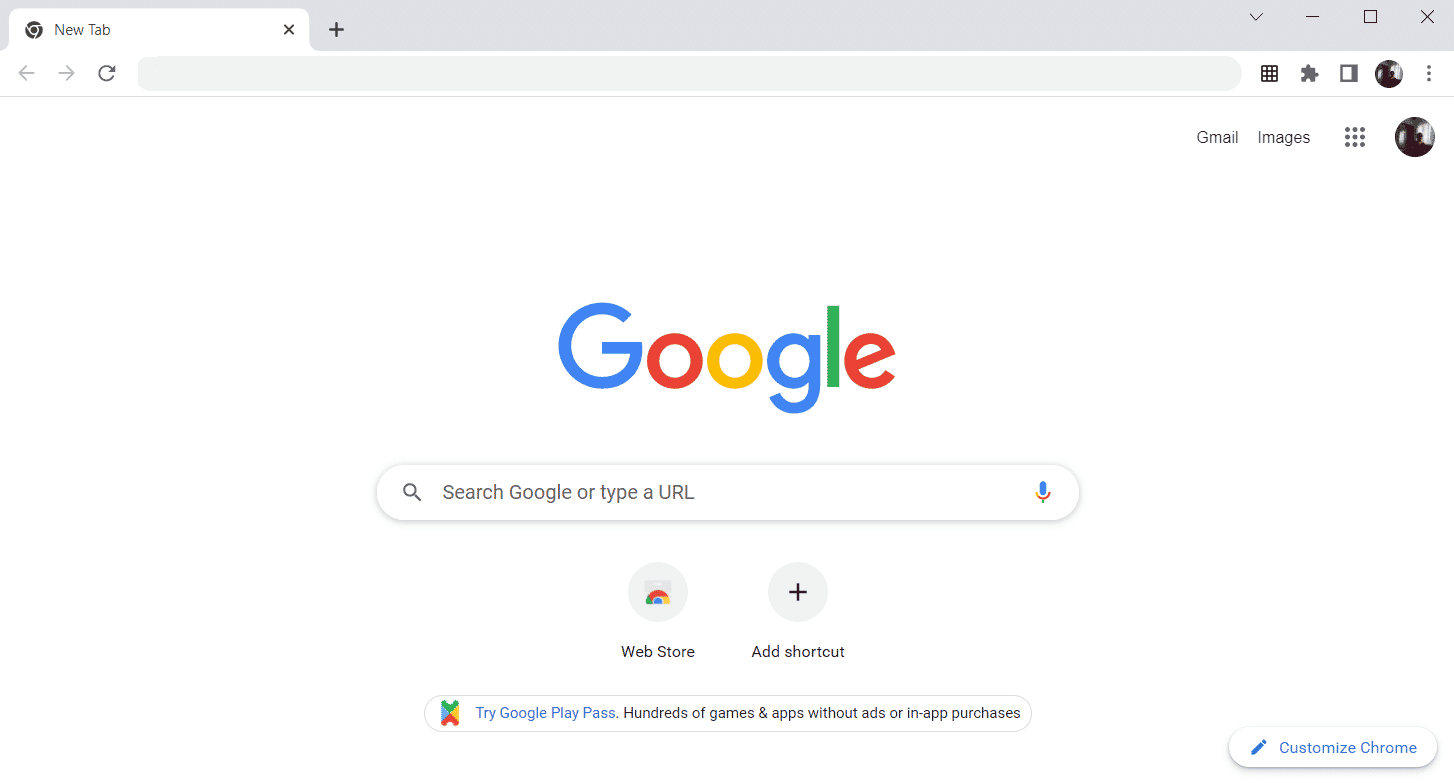
- Alt + Home – Open the homepage in the Chrome browser.
- F11 – Show the current website in full-screen mode, and press F11 again to exit this mode.
- Alt + Left Arrow – Return to the previous page.
- Alt + Right Arrow – Go to the next page.
- Ctrl + Plus (+) – Zoom in a page.
- Ctrl + Plus (-) – Zoom out a page.
- Ctrl + 0 – Reset browser zoom to the default size.
- Ctrl+1 to 8 – Switch to one of the opened tabs on the tab bar. For example, if you press Ctrl+3, the third tab will appear.
- Ctrl + 9 – Switch to the opened last tab on the tab bar.
- Ctrl + A – Select all content on a page.
- Ctrl + D – Add the bookmark for the currently opened page.
- Ctrl + F – Open the find bar to search text on the current page.
- Ctrl + Enter – Add .Com extension in web address quickly. For example, if you type javatpoint in the address bar and press Ctrl + Enter, it will be completed automatically, such as javatpoint.com.
- Ctrl + Shift + Del – Open the clear browsing data window to clear the browsing history, cookies, and other private data.
- Ctrl + O – Open a file in the browser.
- Ctrl + Shift + O – Open the bookmark manager in the Chrome browser.
- Ctrl + H – Open the history window where you can manage your browser history as required.
- Ctrl + J – Open the downloads window in a new tab.
- Ctrl + K or E – Moving the text cursor to the search bar, where you can search any query.
- Ctrl + L – Takes the cursor to the browser address bar and selects all the text available in the address bar
- Ctrl + N – Open the new browser window.
- Ctrl + P – Open the print window and allows to print the pages.
- Ctrl + Shift + N – Open a new window in incognito mode.
- Ctrl + R or F5 – Refresh the current page on the browser.
- Ctrl + S – Open the save as window where you can save the currently opened web page.
- Ctrl + T – Open a new tab on the browser quickly.
- Ctrl + U – Display the source code of the web pages.
- Ctrl + W – Close the current tab.
- Ctrl + Tab – Move to the right side of the browser from one tab to another tab.
- Ctrl+ Shift + Tab – Move from one tab to another tab on the left side of the browser.
- Ctrl + Shift + W – Close the currently selected window.
- Ctrl + Left-click – Open a search result link in the new tab without leaving the current page.
- Ctrl + Shift + Left-click – Open a search result link in the new tab and switch to the new tab.
- Spacebar – Move down the page.
- Shift + Spacebar – Move up the page.
- End – Move at the bottom of the page.
- Home – Move at the beginning or top of the page.
- Ctrl + Shift + T – Reopen the last tab you closed. If you have closed multiple tabs, you can also reopen those tabs by pressing this shortcut key multiple times.
16. ChromeOS Keyboard Shortcut Keys
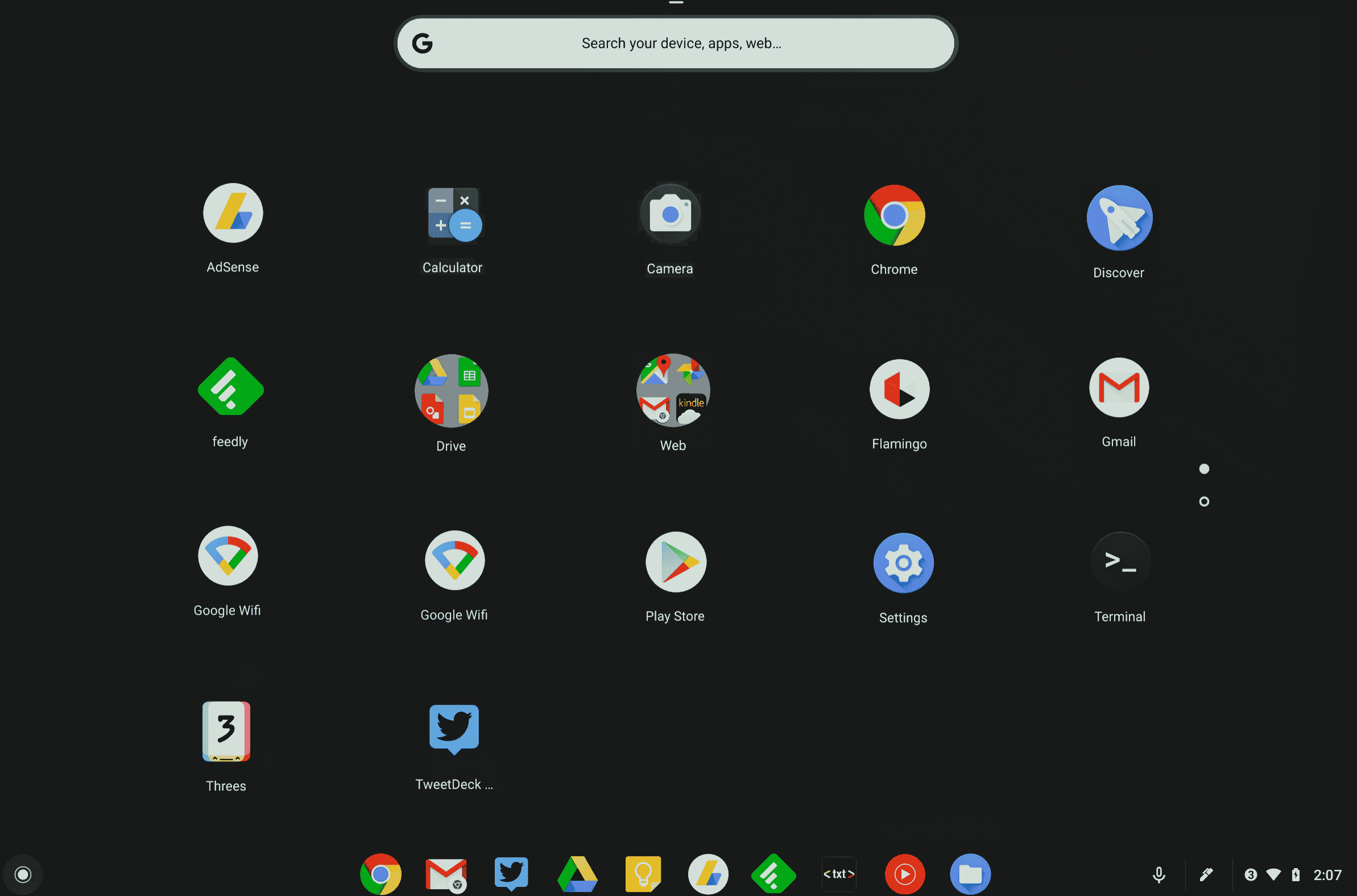
Following is the list of All Shortcut keys of computer for ChromeOS.
- Ctrl + Shift + L – Lock the current session.
- Ctrl + Shift + Q – Log out from the current session.
- Alt + 1 to 8 – Launch an application from the taskbar.
- Alt + [ or ] Control +
-
– Acople la ventana enfocada al lado izquierdo o derecho de la pantalla.
-
Ctrl + F5: toma una captura de pantalla de toda la pantalla.
-
Ctrl + Shift + F5: toma una captura de pantalla de un área seleccionada en la pantalla.
-
Mayús + Alt + M: abre la aplicación Archivos.
-
Shift + Alt + N – Mostrar notificaciones.
-
Ctrl + Alt: muestra todos los atajos de teclado.
Mayús + Esc: abre el Administrador de tareas.
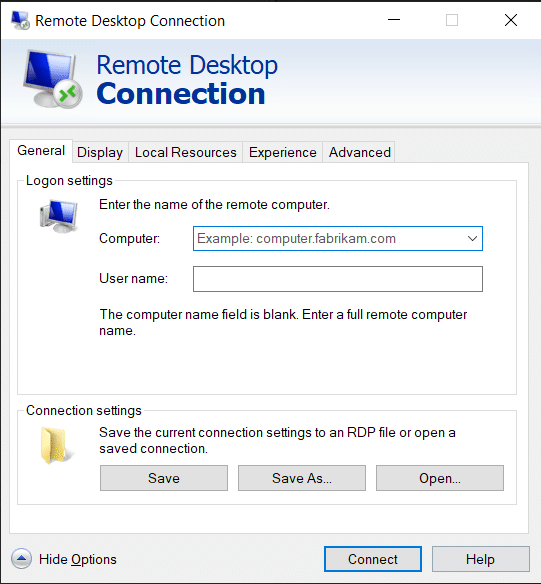
17. Teclas de acceso directo de navegación de conexión de escritorio remoto
-
Aquí están las teclas de método abreviado del teclado de la computadora para la navegación de conexión de escritorio remoto.
-
CTRL + ALT + FIN: abre el cuadro de diálogo Seguridad de Microsoft Windows NT
-
ALT + RE PÁG: cambiar entre programas de izquierda a derecha
-
ALT + AV PÁG – Cambiar entre programas de derecha a izquierda
-
ALT + INSERTAR: recorrer los programas en el orden utilizado más recientemente
-
ALT + INICIO: mostrar el menú Inicio
-
CTRL + ALT + BREAK: cambie la computadora cliente entre una ventana y una pantalla completa
-
ALT + DELETE – Mostrar el menú de Windows
-
CTRL + ALT + signo menos (-): coloque una instantánea de la ventana activa en el cliente en el portapapeles del servidor de terminales y proporcione la misma funcionalidad que presionar IMPRIMIR PANTALLA en una computadora local.
CTRL + ALT + signo más (+): coloque una instantánea de toda el área de la ventana del cliente en el portapapeles del servidor de terminales y proporcione la misma funcionalidad que presionar ALT+IMPRIMIR PANTALLA en una computadora local.
***
Arriba estaba la lista de todas las teclas de acceso directo de la computadora que se pueden usar diariamente para mejorar la funcionalidad de la PC al máximo. Espero que el artículo le brinde algún conocimiento, si es así, comparta sus comentarios en la sección de comentarios a continuación y sugiera más temas que le gustaría que cubramos en el futuro, hasta entonces, ¡nos vemos en el próximo!